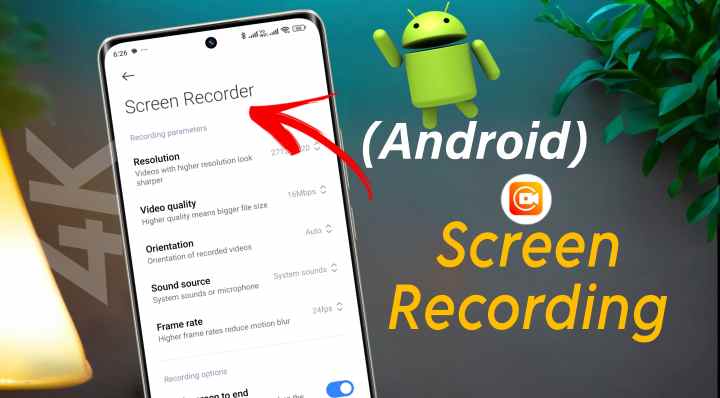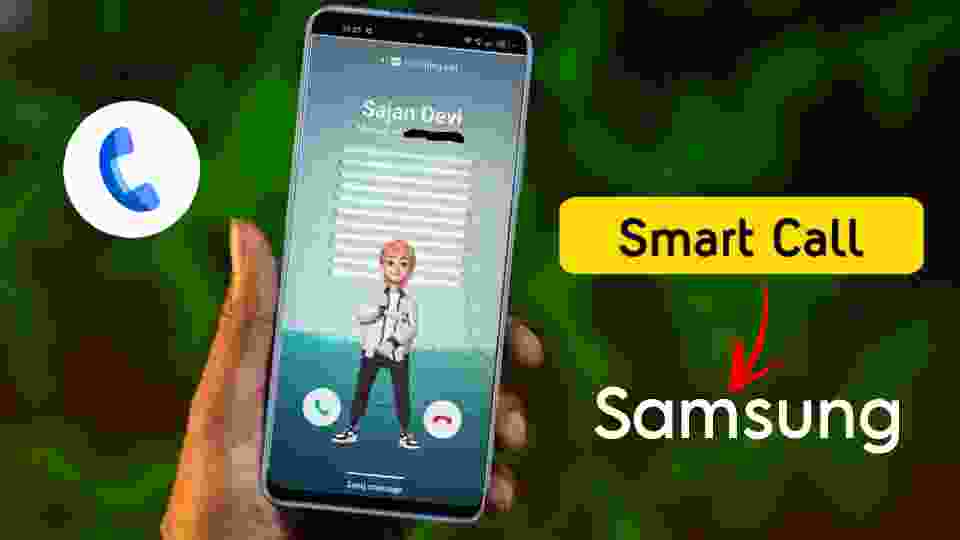How to Enable PC Mode on Xiaomi Pad 6
Computer Launcher 3 brings a whole new dimension to mobile/tablet computing by providing users with a PC-like experience on their Android devices. By seamlessly integrating the features of a desktop interface into a tablet environment, this app transforms the way we interact with our tablet.
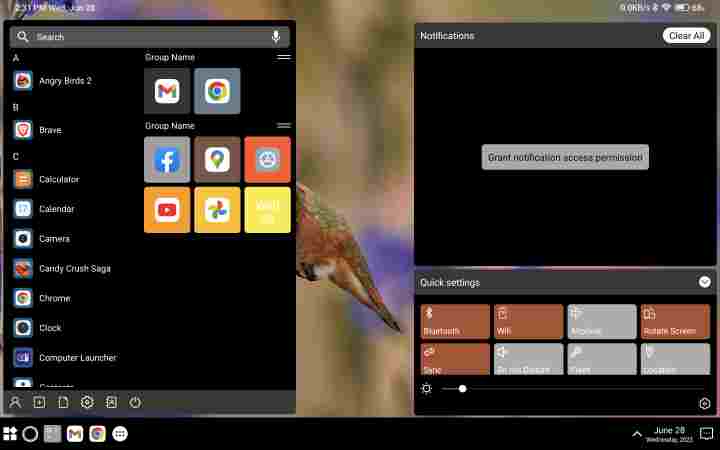
The traditional limitations of a small screen size and touch-based navigation are overcome, as users can now enjoy a familiar desktop layout and mouse-driven controls.
Enhanced Multitasking
Multitasking is a fundamental aspect of productivity, and Computer Launcher 3 takes it to the next level on your Android tablet. With the PC mode, you can open multiple windows and seamlessly switch between them, just as you would on a computer.
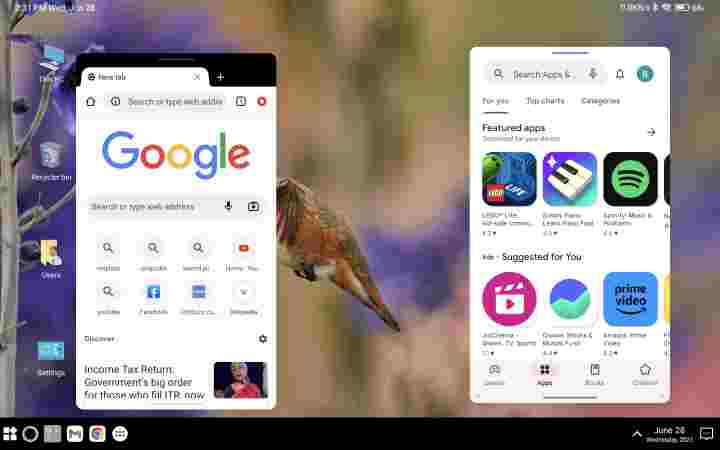
This feature is particularly useful when working on complex tasks or conducting research, as it enables you to view and compare multiple documents or web pages side by side.
File Management Made Easy
With Computer Launcher 3, managing files on your Android tablet becomes as effortless as it is on a PC. The app integrates a file explorer that allows you to organize, copy, paste, delete, and search for files and folders.
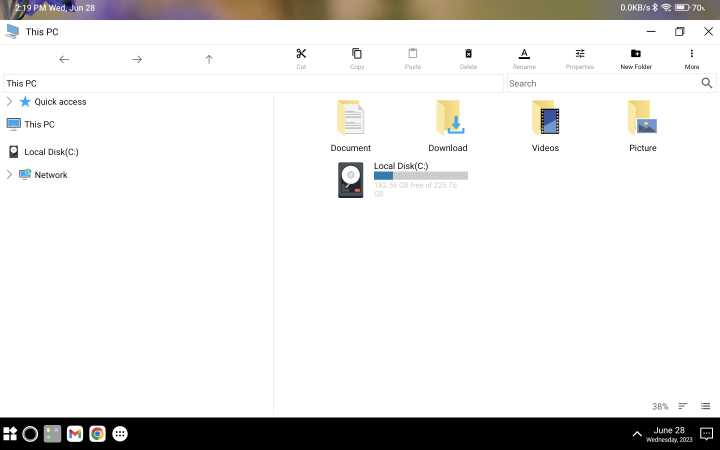
It brings the convenience of a desktop operating system, giving you complete control over your files without the need for third-party applications.
Familiar Desktop Interface
The most striking aspect of Computer Launcher 3 is its ability to mimic a desktop interface. Upon launching the app, you are greeted with a Windows-like start menu, complete with a taskbar, desktop icons, and a customizable wallpaper.
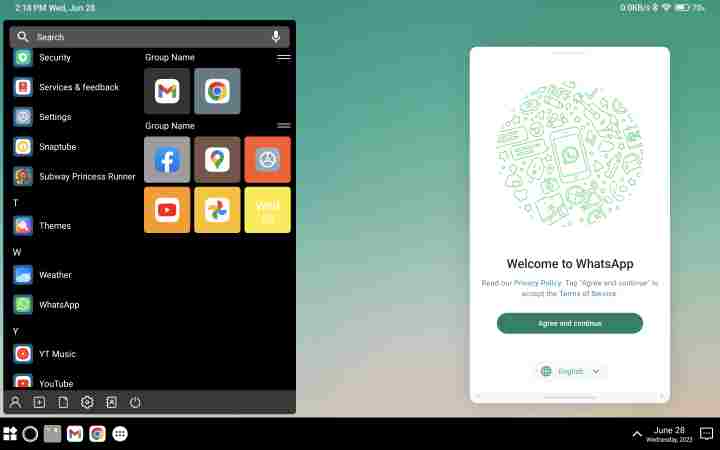
The intuitive interface allows for easy navigation and quick access to your favorite applications, just like you would expect on a PC.
Boost Productivity
The PC mode offered by Computer Launcher 3 is not just about mimicking a desktop environment; it is designed to enhance productivity on your Android device. Whether you are a student, professional, or casual user, this app allows you to work more efficiently, manage tasks effortlessly, and achieve better outcomes. The seamless integration of desktop features empowers you to accomplish complex projects, stay organized, and access important files without any limitations.
How to Download & Install
1. Open the Google Play Store on your tablet.
2. Tap on the search bar at the top of the Play Store screen and type “Computer Launcher 3.”
3. Select This Application and install it on your tablet
4. You can download from here
*if the “Computer Launcher 3” doesn’t work then you can download “Computer Launcher Pro”
5. Once the installation is complete, you can find the Computer Launcher 3 – PC Mode icon in your app drawer or on your home screen.
Xiaomi Pad 6 PC Mode
1. After install it, Go to Tablet Settings
2. Scroll down & tap Home Screen
3. Next Go to Default Launcher
4. The default system launcher will be set. Change it to computer launcher
5. Boom! Now your tablet looks like a computer.
Video Guide:
Computer Launcher 3 – PC Mode brings the power of a desktop computer to the palm of your hand. With its desktop-like interface, enhanced multitasking, efficient file management, extensive customization options, and seamless app integration, this launcher allows you to unlock the full potential of your smartphone. Whether you’re a professional looking for increased productivity or simply seeking a refreshing change in your mobile experience, Computer Launcher 3 is worth exploring. Embrace the power of PC mode and transform your smartphone into a versatile and efficient mobile workstation.