How to Use AodNotify App – Notification Lifght on Any Android Phone
You need a Notification Light for your phone! aodNotify is the perfect tool for people who don’t have a notification light on smartphone. With a simple system that lights up your device’s screen when you get new notifications, you’ll have no problem staying up to date on alerts from every app.
Setting up aodNotify is very easy. Just tell the tool which apps you want to get notifications about. With the simple list you will have the possibility to tick and untick the tools you want to discover new.
| Application Name | AodNotify |
| Installs | 1M+ |
| Play Store Rating | 4.5* |
| Android Version Required | Android 9.0+ |
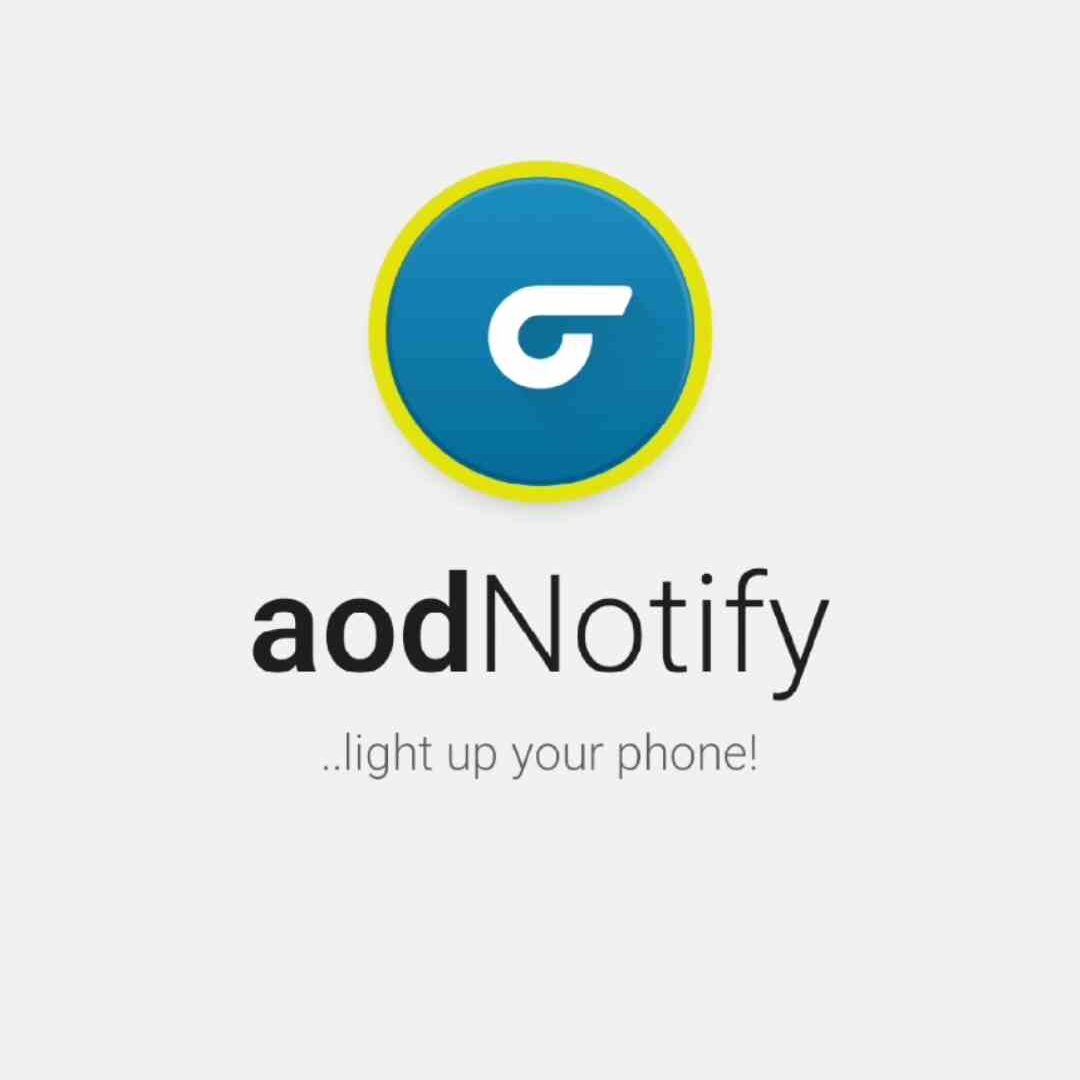
How to Use AodNotify Application
Download the Application from the end of this blog post. then allow some permission to work in the background.
- After install it, Go to Phone Settings App
- Scroll down & tap Apps
- Go to Auto Launch
- Find AodNotify
- Turn On auto Launch Permissions
- Now, Go back to home page & open AodNotify app
- Next, Agree all privacy policy terms & condition
You need to give some permission to run the application, otherwise the app will not work even if it is installed. So carefully enable the all necessary permission.
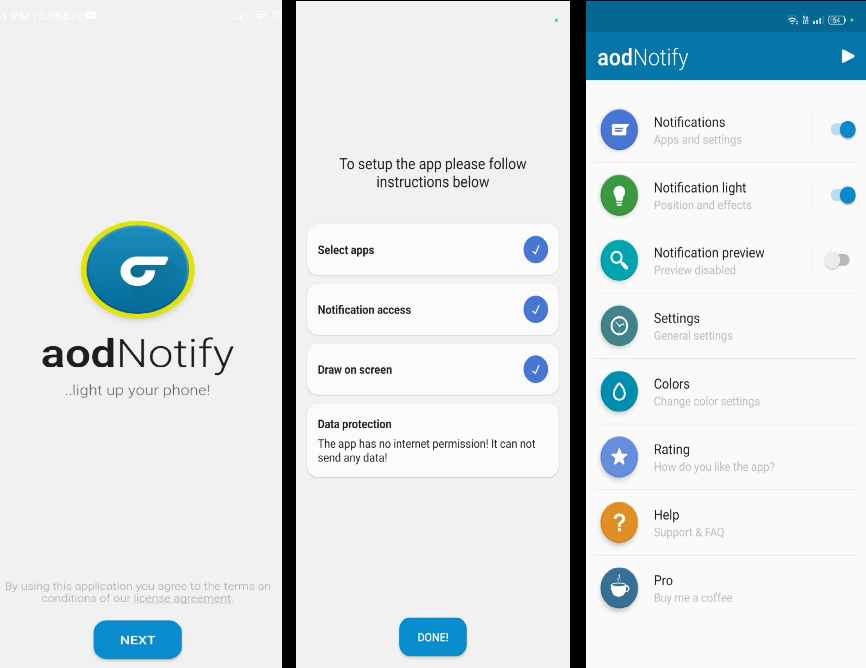
Select Apps
Now turn on the apps from which you want to see notification light. We turn on of Facebook, Instagram, Message, Phone call and WhatsA
Notification Access
Device & App Notification > aodNotify > Allow Permission
Draw on Screen
Go to Accessibility > General (more) > aodNotify > Allow Permission
Friends, go to home page after allowing these permissions. We see this kind of Interface on the home page of Aodnotify app. Now we will customise Notification light.
A) Notification Tab
- From here, we can turn on and off the notification light of any application.
- After this, in battery section, we can set phone charging light and low battery light. But for this we need to purchase premium version.
- Phone Unlock – To save the battery you can keep notification light off when mobile is unlocked.
B) Notification Light
- Style – Do you want notification light around camera or in full screen? I will suggest you around camera edge
- Effect – we get so many effects here, But we can use only 3 effects for free.
- Dimension – Here, we have to adjust notification light according to camera hole.
- For center punch hole camera: Thikness 55%, Resize -44%, X 0px, Y 70px.
- For side hole camera. Thikness 55%, Resize -41%, X -435px, Y 70px.
- Display Time – after receiving notification, how long you want notification light. It can be set for maximum 5 minutes for free.
C) Settings Tab
In the settings, allow ‘Hide on Call’
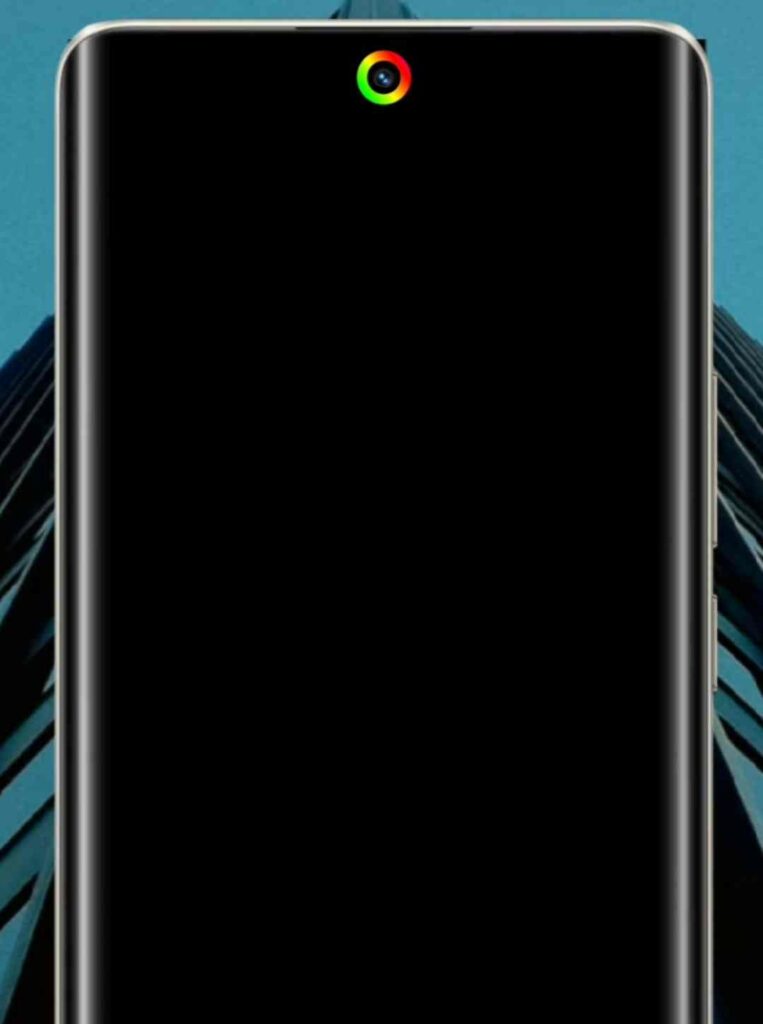
D) Colors Tab
We can change color of Notification light from here. Select your favourite color by clicking on default color. Friends, we can do more customisation in its prime features. For example, setting different colors for different apps etc.
When a notification comes to your phone, you will see such a beautiful lights around the notch.
How to Download aodNotify App
- First of all open Google Play Store on your device
- Tap on search bar & Find aodNotify
- Select This Application and install it on your phone
- You can download from here







Just that is necessary. An interesting theme, I will participate.
——
raja bets download