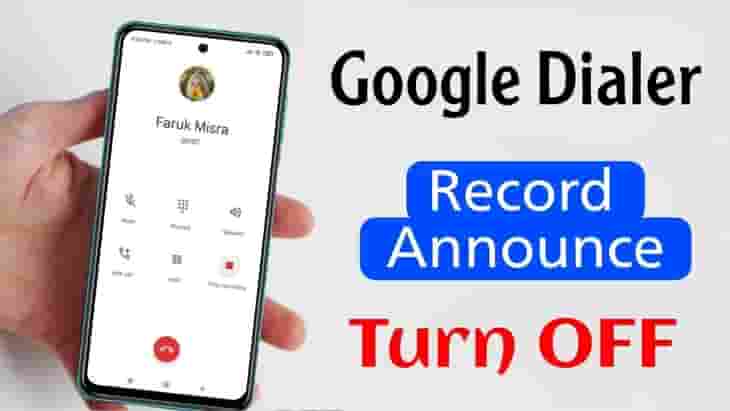How to Hide Private Photos in “Files by Google”
“Files by Google” is a free, user-friendly file management app that is designed to help you keep your phone organized and free up storage space. With its intuitive interface and powerful features, it’s no wonder that it has quickly become one of the most popular file management apps on the market.
| Application Name | Files by Google |
| Installs | 1B+ |
| Play Store Rating | 4.4* |
| Android Version Required | Android 5.0+ |
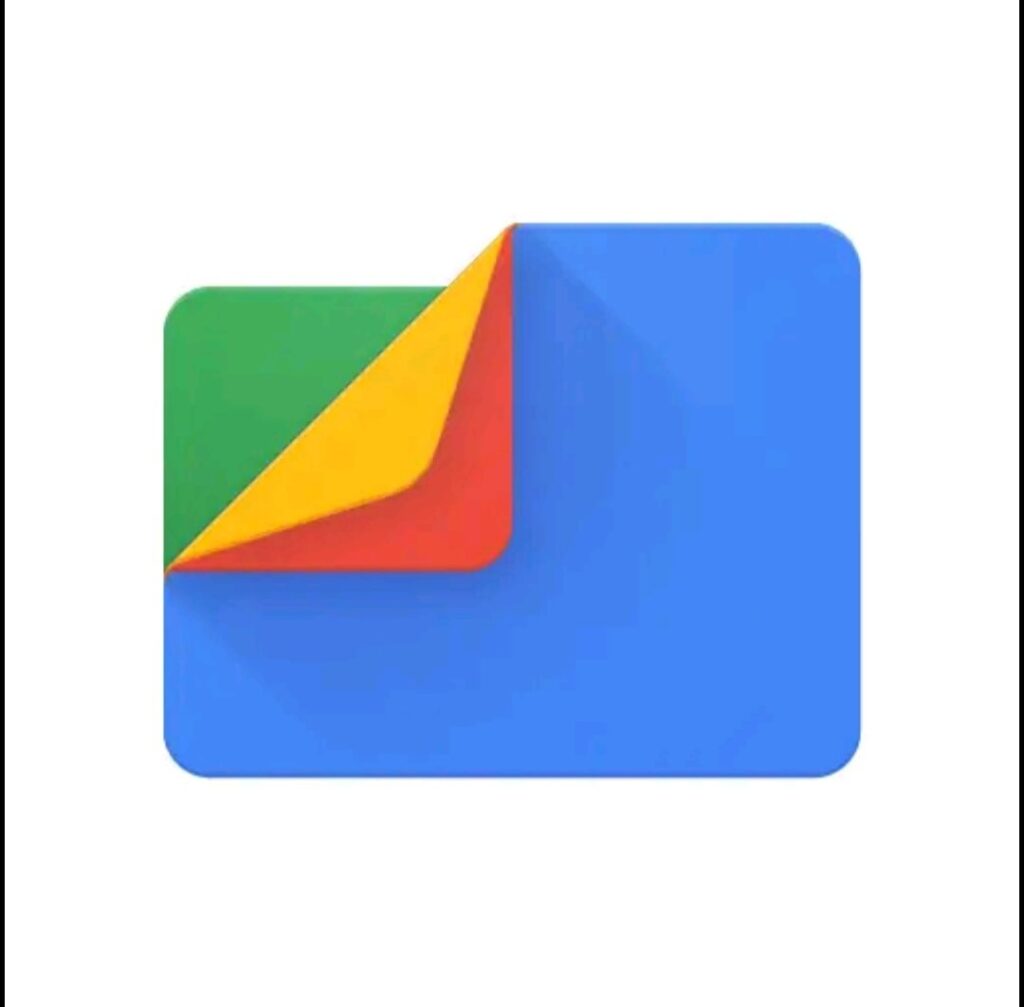
One of the most useful features of Files by Google is you can hide private photos, videos and secret file with password protection. its ability to help you find and delete unnecessary files. With the “Clean” feature, you can quickly identify files that are taking up valuable storage space on your phone, such as large videos or duplicate files. You can then choose to delete these files with just a few taps, freeing up space for more important files and apps.
Hide photos on Files by Google
Here’s a step-by-step guide on how to hide photos on Files by Google:
- Open the Files by Google app and click on “Safe folder” tab.
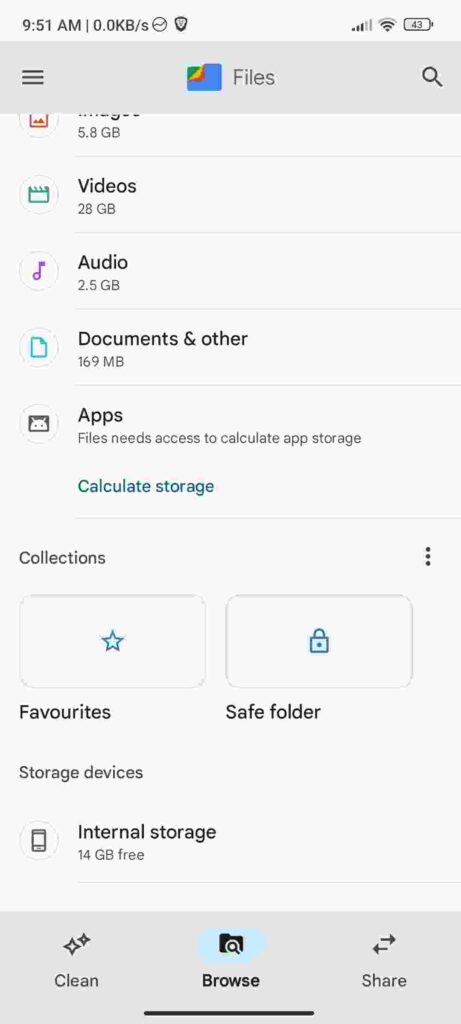
- Choose a lock (Pin or Pattern)
- Setup your safe folder password
- Locate the photo or photos that you want to hide. You can do this by searching for the file name, browsing through your folders, or using the “Recent” tab to find recently added photos.
- After selecting the photo(s) you want to hide, tap on the three dots located on the top right corner of the screen.
- In the drop-down menu, select “Move to Safe Folder”
- Enter your password and move it
And that’s it! Your photos are now hidden and will not appear in the “Recent” tab or in any other folder in the app. To view your hidden photos, simply scroll down and go to the “Safe Folder” You can also unhide your photos by following the same steps.
- selecting the photo(s) you want to unhide, tap on the three dots located on the top right corner of the screen.
- In the drop-down menu, select “Move out of Safe Folder”
- Enter your password and move it
Top 6 Special Features
Managing files on your smartphone can be a real hassle, especially when it comes to finding the right file, freeing up storage space, and keeping your device organized. But with the introduction of “Files by Google”, this task has become a lot easier.
- File Search: One of the most notable features of Files by Google is its powerful file search capability. With this feature, you can quickly and easily find any file on your device, even if you don’t know where it’s located. This can save you a lot of time and frustration when you’re looking for a specific file.
- Storage Cleanup: Another great feature of Files by Google is its ability to free up storage space on your device. The app will analyze your storage usage and suggest files that you can delete to free up space. This includes duplicate files, large files, and files that you haven’t used in a while.
- File Sharing: With Files by Google, you can easily share files with other users, even if they don’t have the app installed. You can share files via a link, QR code, or by nearby sharing feature. This makes it easy to share files with friends and family, or to collaborate on projects with colleagues.
- File Backup: Another useful feature of Files by Google is its ability to backup your files to the cloud. With this feature, you can easily backup your photos, videos, and other important files to Google Drive, ensuring that you don’t lose them in case of any device damage or loss.
- File Encryption: Files by Google also has a built-in file encryption feature that allows you to protect your sensitive files with a password. This ensures that only you have access to your important files, and keeps your data safe from prying eyes.
- File Management: The app has all the basic features of a file manager like cut, copy, paste, rename, move, delete, and more. You can access all your files in one place and easily organize them.
How to Download Files by Google
- First of all open Google Play Store on your device
- Tap on search bar & Find Files By Google
- Locate the app and tap on the “Install” button. Wait for the app to download and install on your device.
- You can download from here
- Once the app is installed, open it and you will be prompted to give the app the necessary permissions to access your files.
- You are now on the home screen of the app, where you can easily navigate through your files and folders. You can also access the Clean, Share, Backup and Explore features from this screen.
- To start organizing your files, you can use the Clean feature to identify and delete unnecessary files, the Share feature to easily share files with friends and family, the Backup feature to save your files to the cloud, and the Explore feature to find and open files on your device.
- You can also use the app offline, which means that even if you don’t have an internet connection, you can still access and manage your files.
Files by Google is a free app and available on the Google Play Store. It is a must-have app for anyone looking for a comprehensive file management solution. With its powerful file search, storage cleanup, file sharing, file backup and file encryption features, it makes managing files on your smartphone a breeze. So, download Files by Google today and take control of your files!